Running IdeaMart Simulator on Ubuntu
After few months of silence, here I’m back :D This time I’m trying to give the explanation to one of the trending questions in ideamart Facebook group. Few of the developers recently asked questions on running the ideamart simulator in Ubuntu.
First you need to download the bundle package from ideamart website and to run the simulator need to setup the java virtual environment as well.
– Install Java in Linux
http://www.java.com/en/download/help/linux_install.xml
After Java installation the very first time when I try to run the simulator this is the response in the terminal. Since I’ve already installed java and test the environment, I’m sure the error is not related to java. :D
When considering the files on 64-bit systems the 64 bit binary of the wrapper is attempted to be executed first and after this fails the 32 bit gets attempted to be loaded.
But here the files were found and can’t be executed. Which means the files can’t be opened. So suddenly I remember the file permissions. Then I run the command ls -l and here’s the result.
Before explain this I would like to share some knowledge on file permission in ubuntu.
r = read access to the file
w = write access
x = execute (run) access
Also few main user types in ubuntu are
u = user that owns the file
g = group that owns the file
o = other (everyone else)
a = all (everybody)
To your knowledge here I share some examples on the commands. (Copied from google)
chmod a-w file (removes all writing permissions)
chmod o+x file (sets execute permissions for other (public permissions))
chmod u=rx file (Give the owner rx permissions, not w)
chmod go-rwx file (Deny rwx permission for group, others)
chmod g+w file (Give write permission to the group)
chmod a+x file1 file2 (Give execute permission to everybody)
chmod g+rx,o+x file (OK to combine like this with a comma)
In ubuntu, when you try to run the downloaded files first you need to set the permissions.
So let’s consider the screen capture. As you can see only read / write permission for the user have been set(d stands for directory). Therefore we need to change the permission. Since all the files can be useful when running the simulator, I suggest to change the permission of the bin folder.
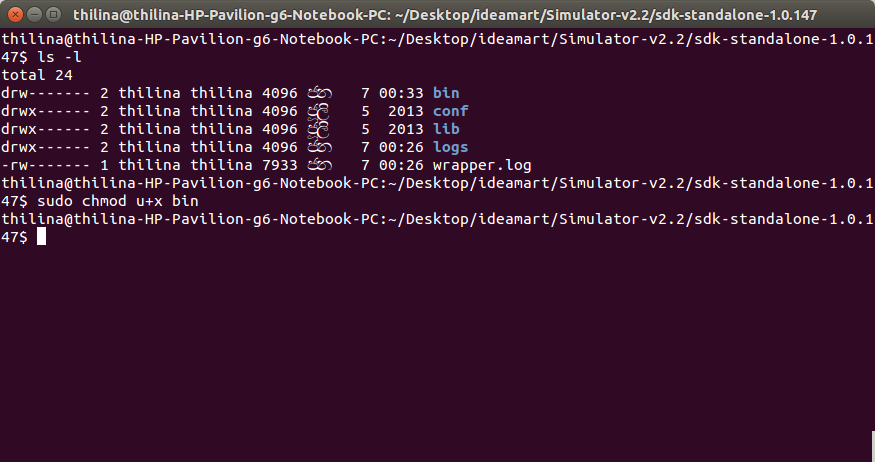
Type:
cd ..
When changing the permission of the files you can one of following command
sudo chmod -R u+x bin
sudo chmod -R 700 bin
R stands for recursively change the permission in all the subdirectories of the bin folder. But in the 2nd command, again you set the permission for group and other users as well. Therefore using first way would be ideal to set the permission. Now let’s check the elements inside the bin folder

Let’s run the simulator using command sh sdp-simulator console.
Then type http://localhost:10001/ at your browser. The simulator should run smoothly.
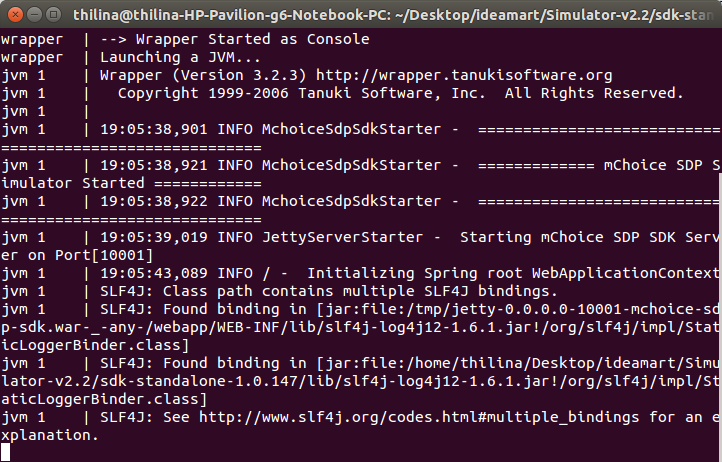
So that’s all for today folks! Please use the below comment box to type your queries. :)
chmod o+x file (sets execute permissions for other (public permissions))
chmod u=rx file (Give the owner rx permissions, not w)
chmod go-rwx file (Deny rwx permission for group, others)
chmod g+w file (Give write permission to the group)
chmod a+x file1 file2 (Give execute permission to everybody)
chmod g+rx,o+x file (OK to combine like this with a comma)
In ubuntu, when you try to run the downloaded files first you need to set the permissions.
So let’s consider the screen capture. As you can see only read / write permission for the user have been set(d stands for directory). Therefore we need to change the permission. Since all the files can be useful when running the simulator, I suggest to change the permission of the bin folder.
Type:
cd ..
When changing the permission of the files you can one of following command
sudo chmod -R u+x bin
sudo chmod -R 700 bin
R stands for recursively change the permission in all the subdirectories of the bin folder. But in the 2nd command, again you set the permission for group and other users as well. Therefore using first way would be ideal to set the permission. Now let’s check the elements inside the bin folder
Let’s run the simulator using command sh sdp-simulator console.
Then type http://localhost:10001/ at your browser. The simulator should run smoothly.
So that’s all for today folks! Please use the below comment box to type your queries. :)


Comments
Post a Comment